Email Adress Setup
Congratulations on your new email address! Once you have purchased an email package from SafetyNames, you will receive an email with very important information.
FIRST THING - Make Sure You Own the Domain Name of the Email that you wish to have e.g. [email protected] - Make sure you own YourBusiness.com
To setup your email, please go to your SafetyNames account:
Click on Services
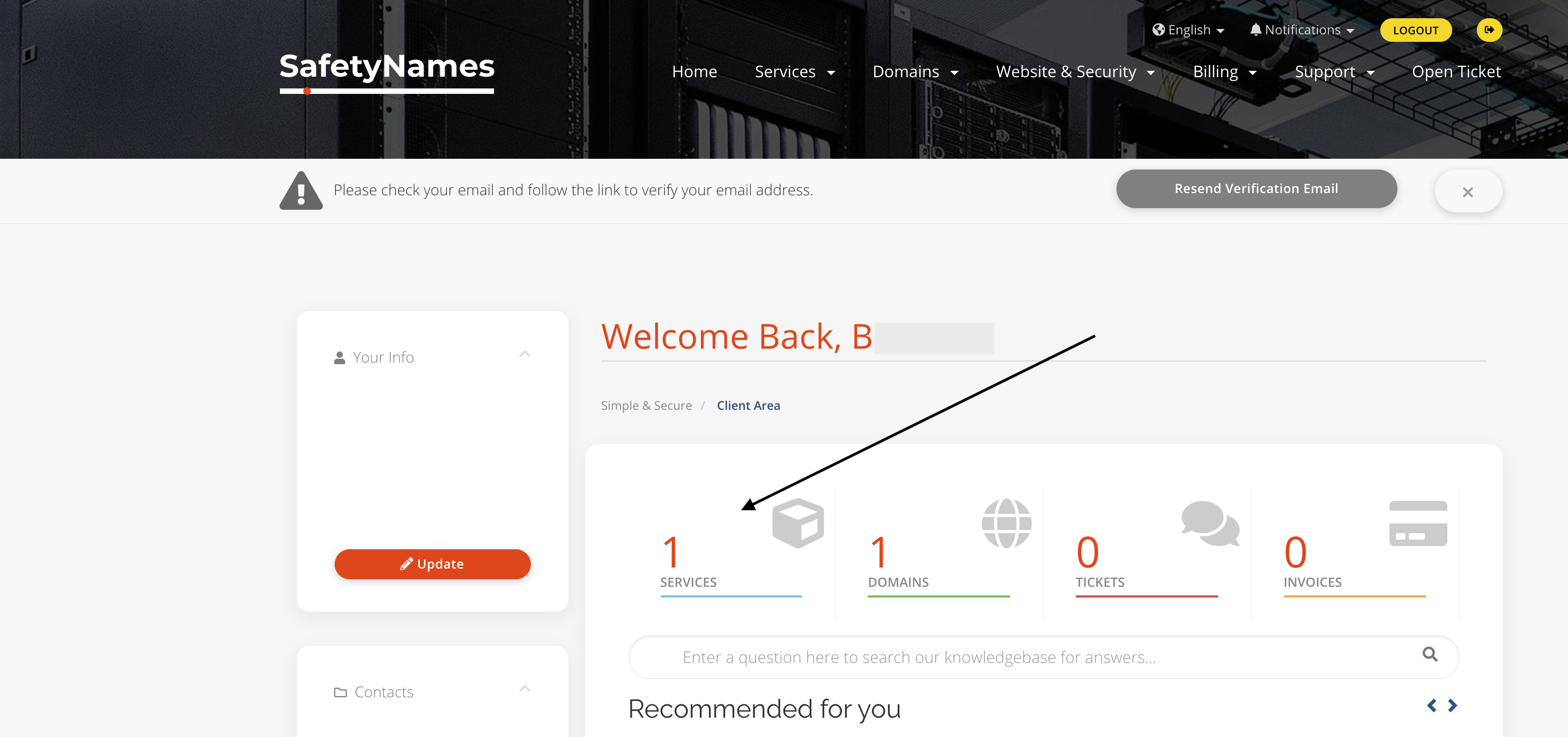
Click on Professional Email Address you would like to setup
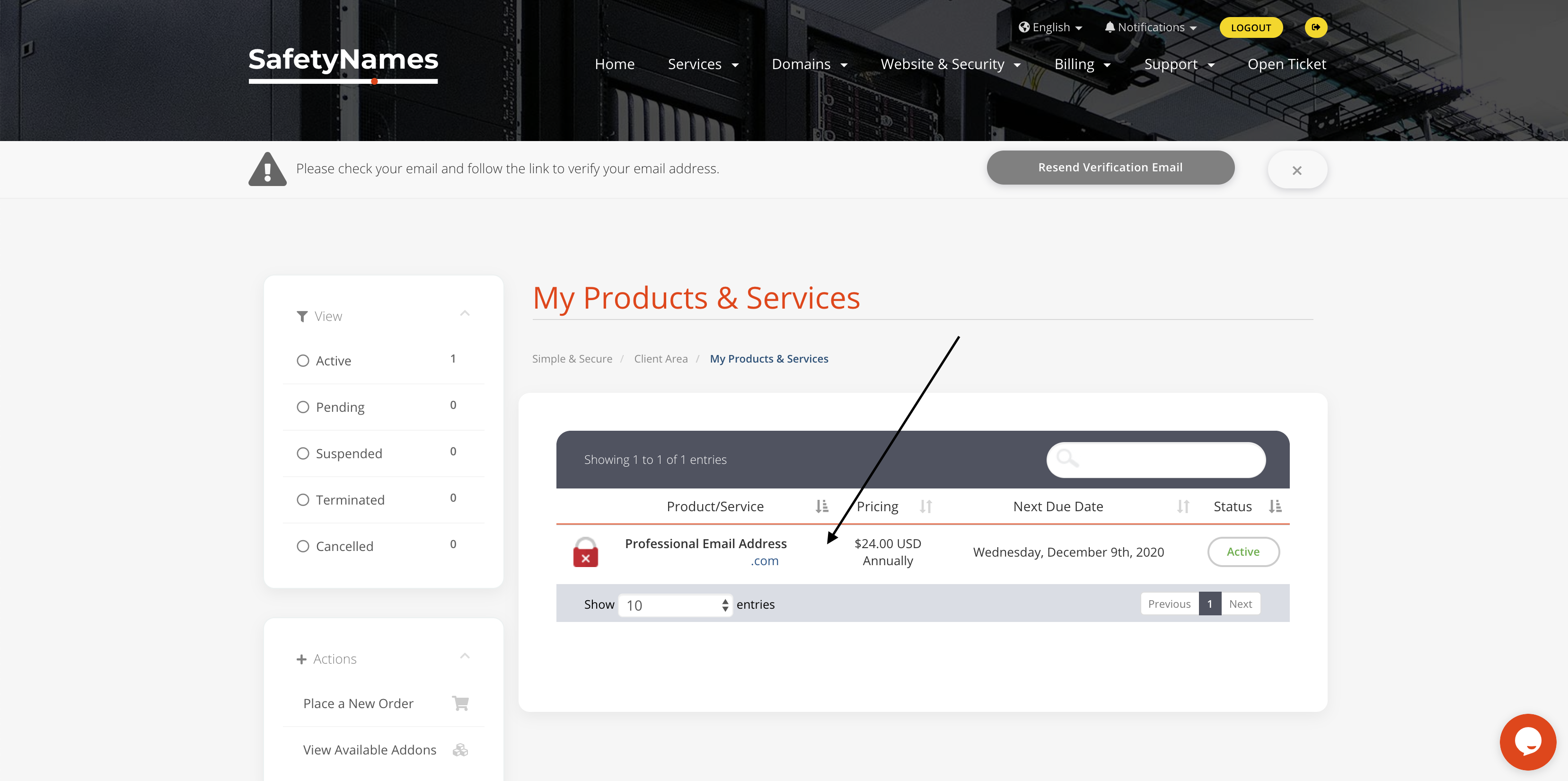
Scroll down and type in desired Email and Password
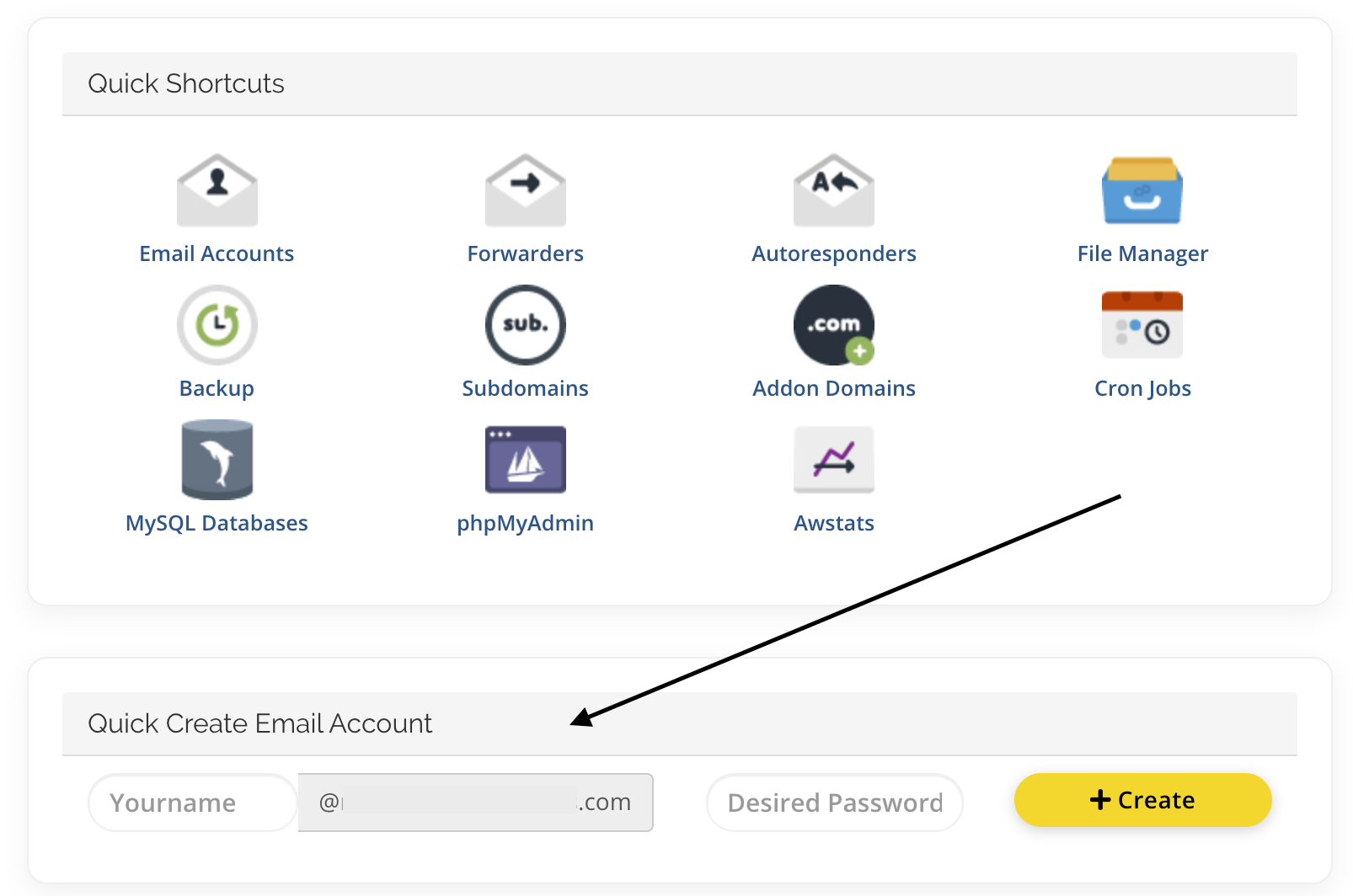
For your Domain Name - PLEASE MAKE SURE TO SETUP THE CORRECT NAMESERVERS
Please set your domain name e.g. YOURBUSINESS.COM nameservers to:
Nameserver 1: ns1.supercp.com
Nameserver 2: ns2.supercp.com
Nameserver 3: ns3.supercp.com
Nameserver 4: ns4.supercp.com
If you already use your own nameservers at a different provider, then please add a MX record to your current DNS setup:
- Host: YourDomainName
- Points to: mi3-lr11.supercp.com
- Priority: 10
- TTL (Time To Live): 30 Minutes
Once you have this setup, your email is ready to go!
You can either login to your Webmail on the top left side under your "Services Tab" or you can login through your cPanel account.
From there, you can setup your email on your mobile phone if you would like!

